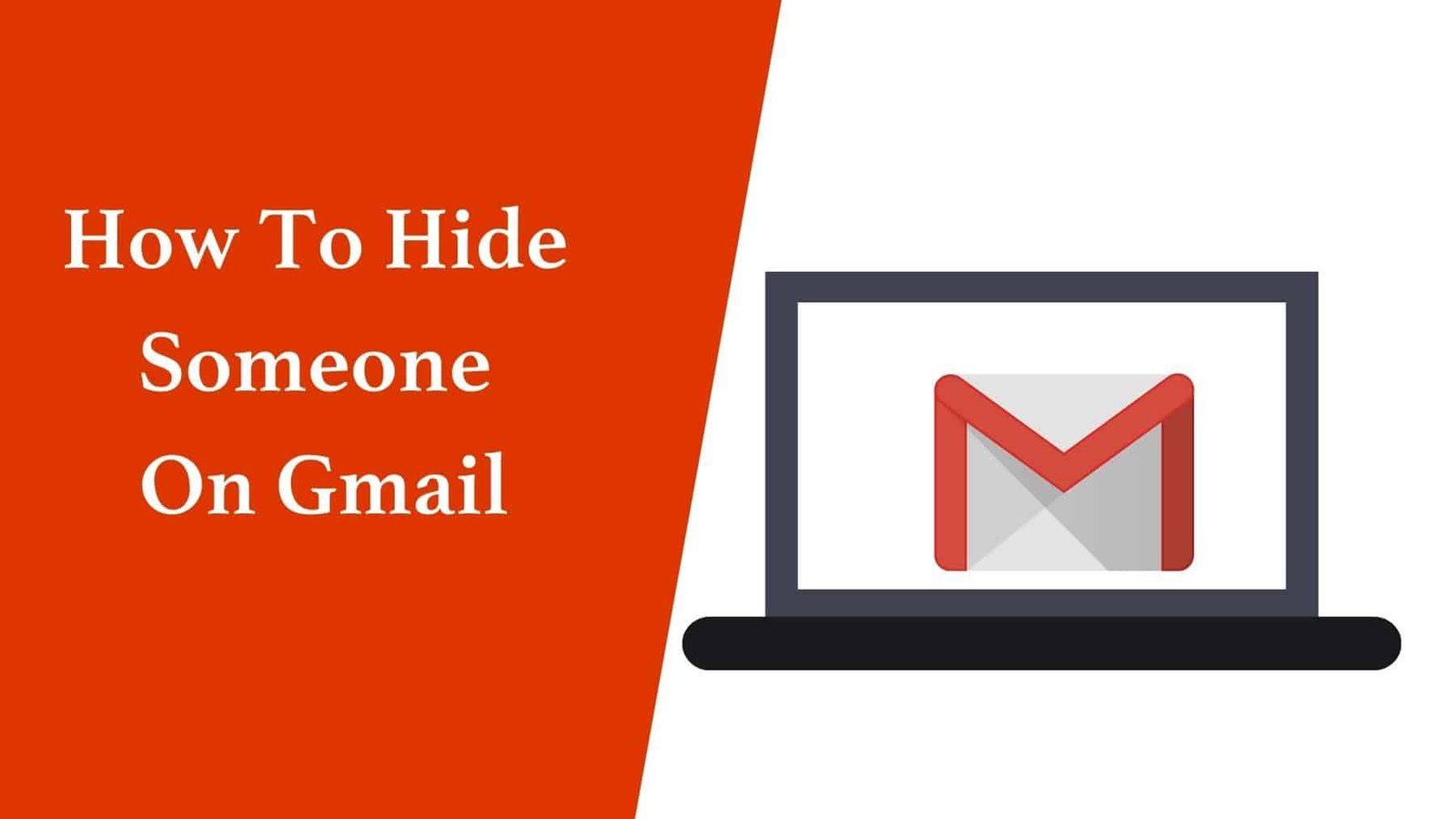When you share your Gmail account with someone else through a third-party application, you must want to find a way to hide some important messages on your Gmail account. So others can’t see them on the third-party mail application.
There is no specific option to hide the emails in Gmail. Still, you can hide them in a twisted way. For that, you have to create a label on the Gmail. Now move all emails into this Label that you want to hide. After that, you need to hide this Label for IMAP/POP3 servers. If you don’t know how to create a custom folder/ Label on the Gmail and hide it on the third-party mail applications? You need to follow the process given below.
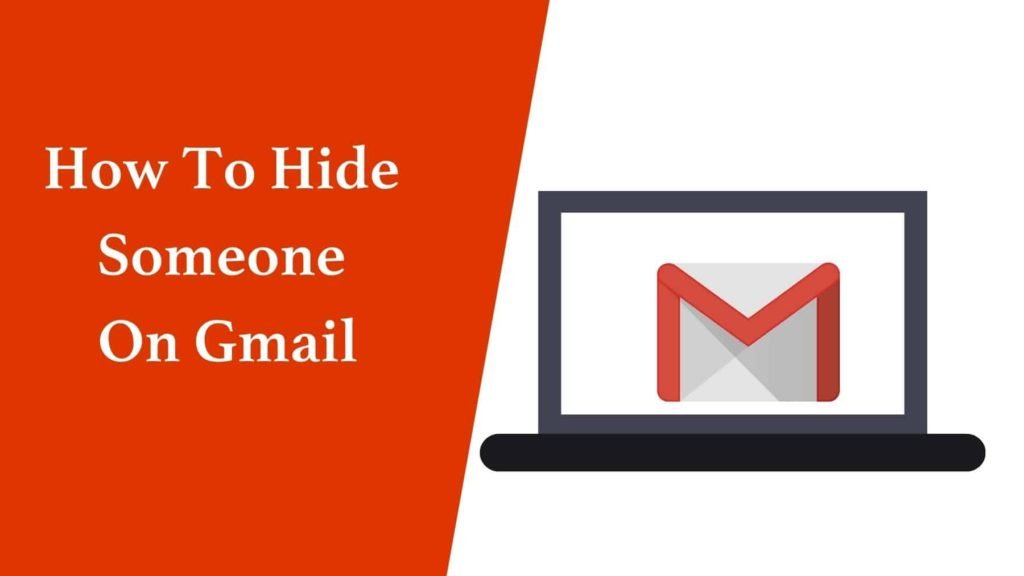
How To Hide The Emails On the Gmail?
Step 1- Create A New label-
- Open the browser.
- Go to the Gmail.com
- Sign in to the Gmail account.
- Now click on the settings.
- Press the see all settings option.
- Here, you need to click on the label option.
- Press the create new label button.
- Now Give a new name to the Label and then click on the ok button.
Step 2- Move Emails To The New Label –
Once you create a new label on the Gmail, it’s time to move all emails (that you want to hide) into the new Label.
- Open the Gmail account.
- Select the emails that you want to hide.
- Click on the move button.
- Now select the New Label from the move to location.
Step 3 – Hide the Label Now-
Once you move the messages into the Label, it’s time to hide that Label on the Gmail for IMAP/pop3. To do that, you need to follow the instructions given below.
- Open the Gmail account.
- Go to the settings.
- Click on the see all settings.
- Now click on the label tab.
- Now click on the hide button available next to the Show in label list.
- Press the hide button available next to the Show in message list.
- Uncheck the Show in IMAP / Pop server.
Finally, the emails will be hidden on Gmail on those third-party applications using the Gmail account through IMAP or pop3 servers.
How To Unhide the Emails In Gmail On Third-party mail application?
If you have hidden some emails on the Gmail for third party mail applications. You can simply unhide them by going into the settings on Gmail. Now click on the Label and click on the Show in IMAP option. Finally, the mail folder will be unhidden for the third-party mail applications like- outlook, yahoo, etc., if you don’t see the hidden Label on the mail application. You need to press the syncing (send & receive) button once.
How To Hide the messages in the Gmail android or IOS application?
The Gmail application does also not have the option to hide the emails, and you can only hide them by adding the account through IMAP or pop 3 servers. Now follow the process as shown above to hide the messages.
You can also visit:
How To Copy And Paste Email In Gmail? [Easy Guide]
Reset Gmail Password Without Phone Number
How To Reply All In Gmail Webmail Or Application?