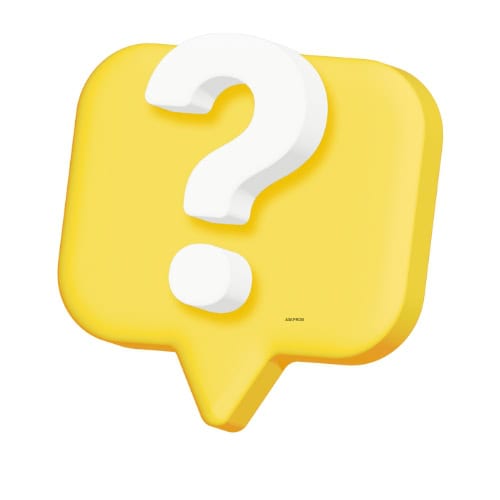Yahoo Mail is a popular email service, but like any technology, it can run into issues. One of the most frustrating problems is when you stop receiving emails in your inbox.
Whether you’re waiting for an important message or just missing your usual updates, this guide will help you troubleshoot and resolve the issue.
What To Do When You Can’t Get New Emails?
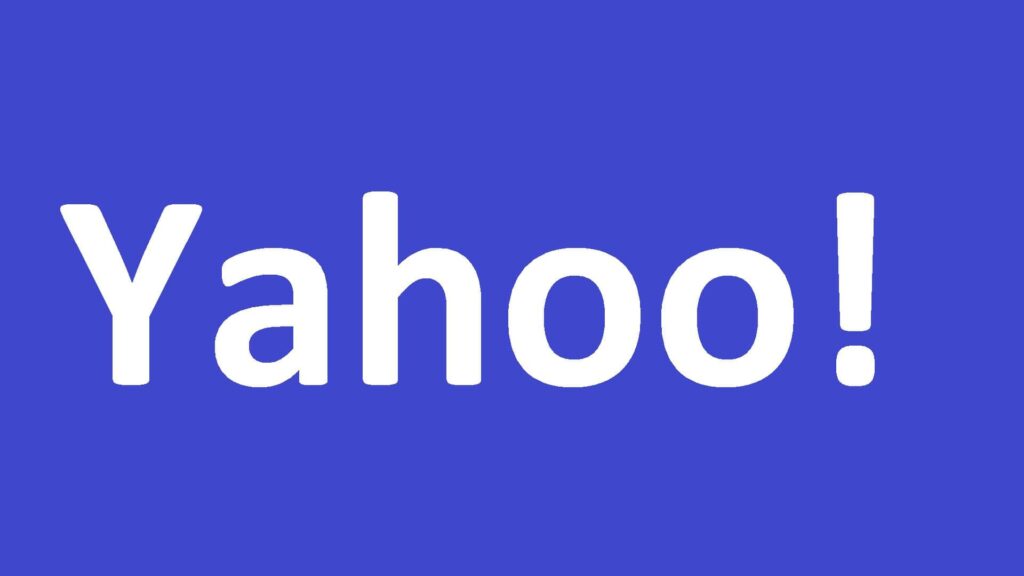
1. Check Your Spam Folder
Sometimes, Yahoo’s spam filter can make mistakes. Emails that aren’t spam might end up in your Spam folder by accident. To fix this, follow these steps:
- Open your Yahoo Mail.
- Check the “Spam” folder.
- If you find an important email there, mark it as “Not Spam” so future emails from that sender go straight to your inbox.
2. Review Your Filters
Yahoo Mail has a handy feature that allows you to automatically organize your messages.
However, filters can sometimes cause emails to be sent to a different folder without you realizing it. Here’s what you can do:
- Go to your Yahoo Mail settings.
- Look for the “Filters” section.
- Check if any filters are accidentally moving emails out of your inbox. If you find one, edit or delete it.
3. Check the “Reply-to” Address
Yahoo Mail allows you to set a different “Reply-to” address. If this is active, replies may be going to another email account instead of your Yahoo inbox. To fix this:
- Go to your Yahoo Mail settings.
- Look for the “Mailboxes” section.
- Make sure your “Reply-to” address is set to your Yahoo account.
4. Make Sure You Haven’t Blocked the Sender
Accidentally blocking a sender’s email address can happen to anyone. To check if this is the case:
- Go to the “Security and Privacy” section in your settings.
- Look at your list of blocked addresses.
- If you find the email address you want to receive messages from, remove it from the list.
5. Send Yourself an Email
A simple way to check if your Yahoo Mail is working is to send yourself a test email.
If it shows up in your inbox, that means your account is still active and functioning. If it doesn’t, you might need to try additional troubleshooting steps.
6. Sign Out and Back In
Sometimes, especially with the Yahoo Mail mobile app, the connection to your account can be lost.
Logging out and back in can help reconnect the app to your email account.
7. Check Your Yahoo Mail Storage
Yahoo Mail has storage limits. If your inbox is full, you won’t be able to receive new emails. To fix this:
- Delete unnecessary emails or attachments.
- Empty your “Trash” and “Spam” folders to free up more space.
8. Make Sure Your Browser or App Is Updated
If you’re using Yahoo Mail through a web browser or the mobile app, make sure everything is up-to-date.
Older versions of the app or browser may not work properly, preventing you from receiving emails.
9. Contact Yahoo Support
If none of these solutions work, it’s time to reach out to Yahoo Support. They can provide more advanced troubleshooting help to get your emails flowing again.
Not receiving emails in your Yahoo Mail account can be annoying, but by following these steps, you should be able to resolve the issue.
Always remember to check your spam folder, review your filters, and make sure your storage isn’t full.
These quick fixes can save you a lot of time and frustration!